The latest driver can be downloaded here.
- Make sure the latest driver is installed.
- Connect the Universal Receiver to your computer.
- Select the Universal Receiver from the properties panel, click on “Add Device” and follow the instructions.
Note:
You may also launch the pairing tool directly by clicking Start > Programs > 3Dconnexion > 3Dconnexion Pairing
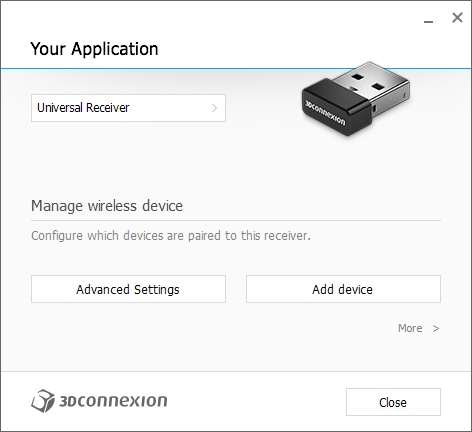
In case you are using a SpaceMouse Pro Wireless receiver or SpaceMouse Wireless receiver please follow the steps described in our FAQ.
macOS users please download the pairing tool here.
If the pairing process fails, please follow these instructions:
- Verify the battery of your 3Dconnexion wireless device is charged. The LED should be green after switching the device ON.
- Confirm that the new USB receiver is correctly plugged in or try connecting it to a different USB port.